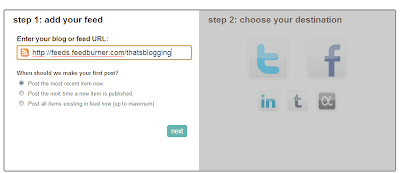Hello Everyone,
Welcome Back To NoGravityZone.
The Only One Place Where Nothing Is Impossible.
First of all I am sorry for not providing you latest working tricks in lats few days because I was busy in my study.
But I am back again to give you some latest working tricks.
I am here with a Front query trick for Airtel for downloading large files as well as for browsing.
With this Front query trick you can download and browse at very fast speed and you can Use This Trick in Mobile OR Computer.
This trick is working all over India.
As we all know that now most of tricks for free internet are not working as airtel blocked them but I am still providing you latest working tricks.
With this front query trick you can enjoy high speed unlimited browsing and downloading in airtel 3G network.
So here we go.
Benefit of this Airtel Proxy trick:· No registration : - No sign up required as this is a proxy trick.
· Working all over India : - working in most of states of India.
· Zero balance condition: - Working at zero balance
· Default Apn : - airtelgprs.com
· Supported: - YouTube, Facebook and free downloads.
· Download status : - you can download file in parallel and resume it.
· High speed : giving full 3g speed. For getting uncapped speed use our speed capping solution.
· Supports all major platforms: Device supported is S40, S60 and latest android platform.
· No Sim Blocking: No issue of sim Blocking. If your Sim is blocked thenuse our trick to unblock it.
Steps to setup this trick:Here I am only providing tutorial only for how to configure this trick in mobiles.
Follow Below Instructions:-
As this is a Front query you will need to download a handler application.
Then just create a new configuration profile with these settings.
· Account name : - NoGravityZone.
· Apn:- airtelgprs.com
· Proxy:- 174.120.153.2
· Port:- 80
Now save these settings.
Launch any opera Mini or UC handler and enter the following front query in Front Query Field
Front Query: live.airtelworld.com/~plxweb/nph-act.cgi/010110A/http/And In
PROXY TYPE : Real Host
proxy server: live.airtelworld.comThat’s it save these setting and you are done now enjoy unlimited browsing and downloading.
Though I get average Airtel 3G Signal at my place the download Speed was around 400 kbps on 3G mode, normally thetransfer speed will be approx 600 kbps in UMTS Mode.
if you are hungry for Free Internet from long time then I Recommend you to tweak this latest front query on your mobile andenjoy your Internet needs.
FOR PC USERSPc user also can use this trick wth the help of Vnap buster.
Download Vnap Buster
HEREYou will need to install .NET framework 4.0
Download it if you don’t have from hereWE NEED YOUR FEEDBACK PLEASE COMMENT HERE IF THIS WORKS FOR U .