Chapter 4
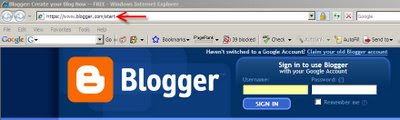
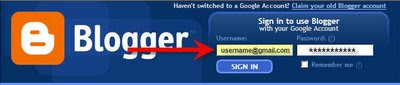
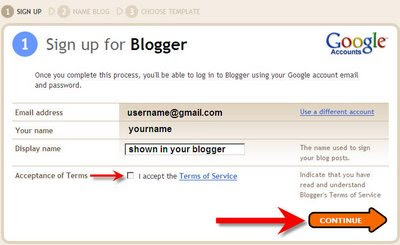
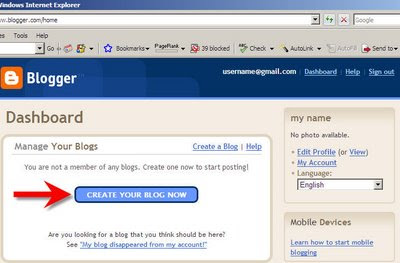
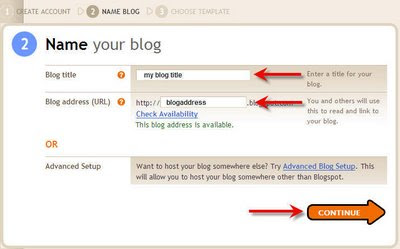
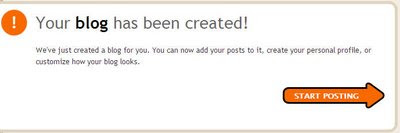
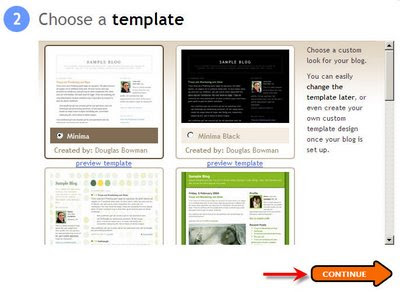

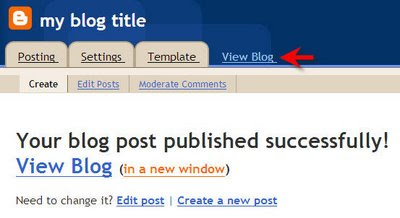
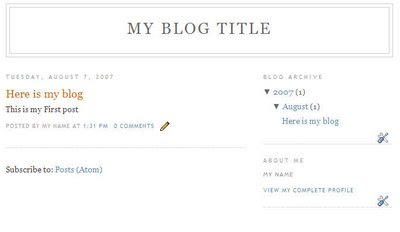
This page Guides you to create a Blog website. Your blog website will have the name
http://zzzz.blogspot.com"zzzz" is your Blog name. You can check our blog
http://bestgooglemoney.blogspot.com where "123onlinejobs" is our Blog name.
http://bestgooglemoney.blogspot.com where "123onlinejobs" is our Blog name.
Step 1. You need a Gmail Account to create a Blog Account. If you do not have one visit www.gmail.com and create one. It takes less than 2 min to create.
Step 2. Now go to http://www.blogger.com to create your Blog website account. You can see the page shown below.
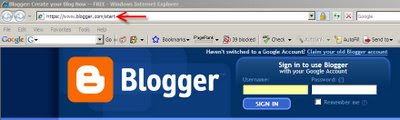
Step 3. Sign in using your Gmail Id and password and then click "Sign in" button to continue. See the page below.
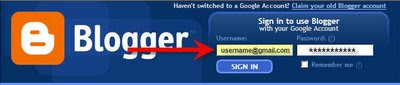
Step 4. Now you have logged in to your blog account. You can see the page shown below. Now enter your Name and display name and tick the "Acceptance of Terms" and then Click "Continue" button.
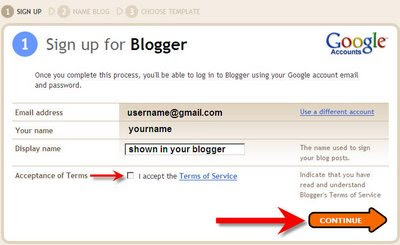
Step 5. Now You will get a page shown below. Now click "Create your blog now" button to proceed.
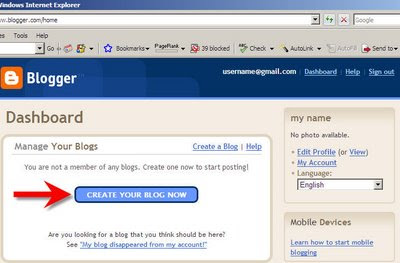
Step 6. Now Enter the title for your blog website. You can see our Blog Title "How to make money from Google Adsense?" at the top of this webpage. Now enter the blog address. For your reference, Check our blog address "www.mygooglemoney.blogspot.com" where "mygooglemoney" is the blog address name. If your blog name is not available, try different names until it is available. Now click "Continue" button to proceed.
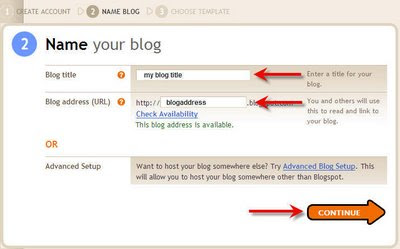
Step 7. Now you will get a page as shown below. Now Click "Start posting" button to proceed.
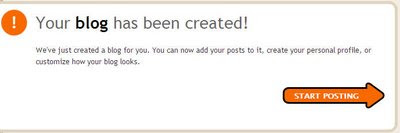
Step 8. Now choose the template design of your choice. Template is nothing but your website design layout. You can change your template design at anytime in future. Now Click "Continue" button to proceed.
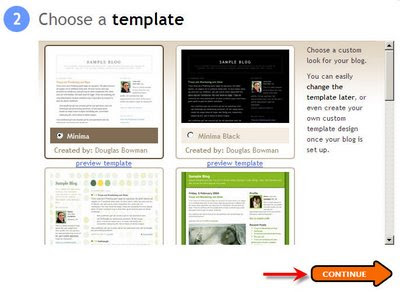
Step 9. After selecting your template, now you need to post some content for your blog website. Below page shows how to post content for your blog website. We have only shown how to post the content. We will tell you what to post in the next chapter. Enter the title and description and then click "Publish post" button to proceed.

Step 10. Congrats! You have successfully created and posted the content for your blog website. Click "View Blog" as shown in the below page.
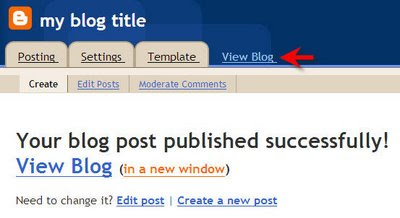
Step 11. Great! See the page below how your blog website looks.
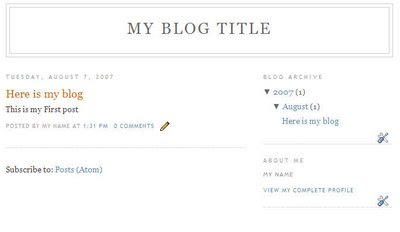
Important Things to Remember. You need to post some quality content to your blog website. The above postings are just for your practice. You can edit the previous post with quality contents or create a new post with quality content. Next chapter explains you where to get quality content for your blog website.

No comments:
Post a Comment